
With the continuous development of audio and video industry, the demand for audio products is higher and higher. As a professional audio and video system solution provider, the developed audio processor is widely popular in the audio industry with its advanced technology and stable performance. However, in the process of using the audio processor, due to the lack of familiarity with the product, there are often various problems. Here, Xiaobian summarizes the common problems of audio processor operation in practice, so that we can quickly find the cause of the problem and solve it effectively.
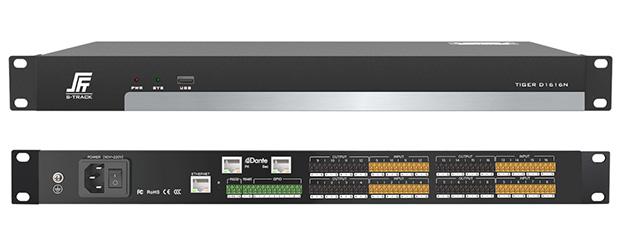
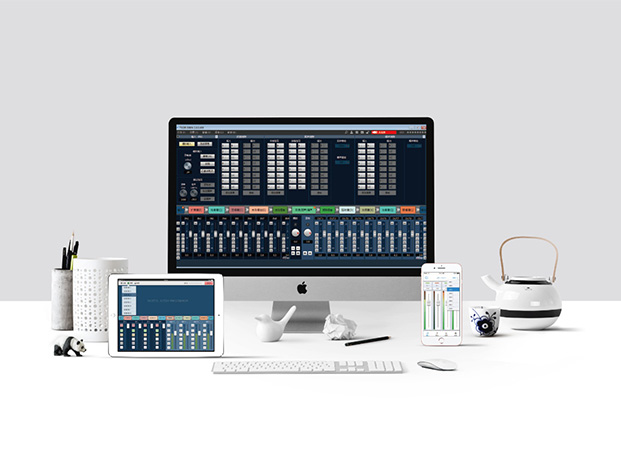
1、What about forgetting the login password?
There is a small hole beside the mesh, marked with R, which is the reset key. Long press for more than 5 seconds is effective. After reset, the device will return to the exit setting, and the password will return to the default password.
2、How to mix?
The horizontal is the output and the vertical is the input.
3、How to connect RS485?
RS485 corresponding interface on the back panel of the processor is -, +; Connect the corresponding interface of central control host or control terminal respectively.
4、How to connect RS232?
RS232 corresponding interface on the back panel of the processor: G, Rx, TX; respectively indicating: grounding, receiving command, sending command.
5、What is the IP address of the device?
The default IP address of the device is 192.168.1.200, so when setting the network segment, you can set the 192.168.1.xxx network segment.
6、How do I configure scenario management?
1)The scene Settings of the main control device and PC terminal are eight scenes, including scene 1, scene 2, scene 3 and…, scene 8;
2)In the scene setting of device Settings, you can perform the following actions for the scene:
3)Load scene: load the selected scene in the list into the currently connected device;
4)Save as: save the changes made in the current software to the local computer;Save scenario: save the changes made in the current software to the selected item in the list;
5)Upload scene: upload the scene file from the local computer to the processor and load it as the current scene;
6)Modify the name: edit the name in the scene list;
7)Restore default scenario: restore configuration parameters to scenario 1.
7、Output no sound?
1)Check whether the input-output interface is connected correctly. The upper row of the back panel is the input, and the lower row is the output. Every three pins from left to right represent a channel.
2)Check whether the channel corresponding to the mixer is open.
3)Check whether there is sound in the input source, and use line input test.
4)Check the parameters of the front voltage limit and the back voltage limit. If the level or ratio is too high or the gain is too small, the sound will be small or even inaudible.
5)Check the mute parameters and corresponding level values of the input and output channels.
6)Check whether the frequency parameter setting of the frequency divider is correct. In this version, it is band-pass, and in the band-stop state, all sounds in the frequency band will be shielded.
8、Can't find or connect devices?
First, we should check whether there is a problem with our network cable (ordinary network cable), and then check whether the device and PC are in the same network segment. The initial IP of our device is 192.168.1.200, so we first consider setting the network segment of 192.168.1.*, but please do not set it to the same IP address of the device.After setting up again open PC operating software for device search and connection can be.
9、The new software connects to earlier versions of the processor. What if you find an error or incompatibility?
Please contact our customer service for firmware upgrade package.
10、http://192.168.1.200/ The page is out of control or out of state.
The web page control mode has certain requirements for the browser, it is recommended to use A non-IE core browser access.
11、http://192.168.1.200/ The web page cannot be opened or the software cannot be downloaded
First, check whether the device and PC are connected successfully. Second, check whether the device and PC are in the same network segment, but please do not set it to the same IP address as the device.In addition, the browser cache may also cause the page to be unable to display. Just clean up the cache.
12、The quality of the output is not good. Sometimes there is a rustle. What is the situation?
1) the output sound quality is closely related to the input level and output level. Normally, the input level is less than -20db and the output level is less than -15db. At this point, adjusting other parameters will have a better effect.
2) Check whether the configuration of other parameters, such as EQ parameters and frequency divider are reasonable.
3) The signal generator will produce some noise, check whether it is turned off.
4) The noise door can filter the white noise when there is no human voice, open the noise door and then detect the sound quality.
5) The echo will be generated when the mic is input, which can improve the sound quality by turning on feedback elimination.
13、Without CD,How to install?
Our DSP processor do not provide the installation CD, the software installation package has been integrated into the processor, you can access the IP address of the processor through the web browser (default address: http://192.168.1.200/) to download the installation package.
14、What configuration is required to use the system for the first time?
1)Read the instructions carefully and pay special attention to safety.
2) Connect PC end, device, audio input and output device according to the instructions of the back panel. Firstly, PC end and device can be connected via LAN network (otherwise, please pay attention to the location of the interface); Next, connect the signal input device (microphone, line input device, etc.), The signal input interface and the signal output interface are located on the right side of the back panel.
3)Plug in the power and test the device: select the device list in the local device from the menu of the system, double-click the IP address corresponding to the device in the list, and then enter the user name and password in the pop-up dialog box to complete the login.
4)If the login is successful, you can manipulate all other functions
400-900-2726
9th Floor, 1B, Shangzhi Technology Park, Guangming District, Shenzhen City, Guangdong Province, China
Copyright © SHENZHEN S TRACK SCIENCE TECHNOLOGY CO., LTD